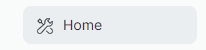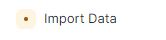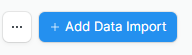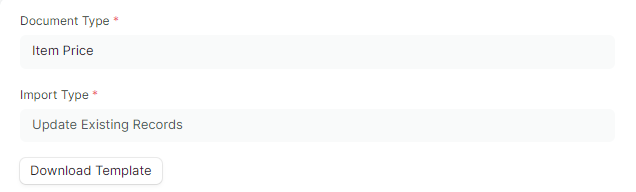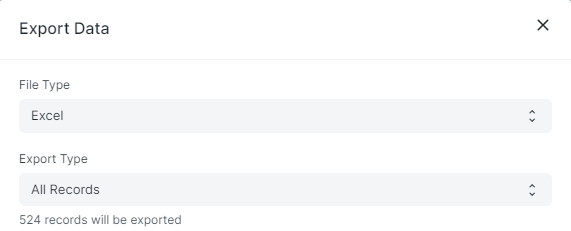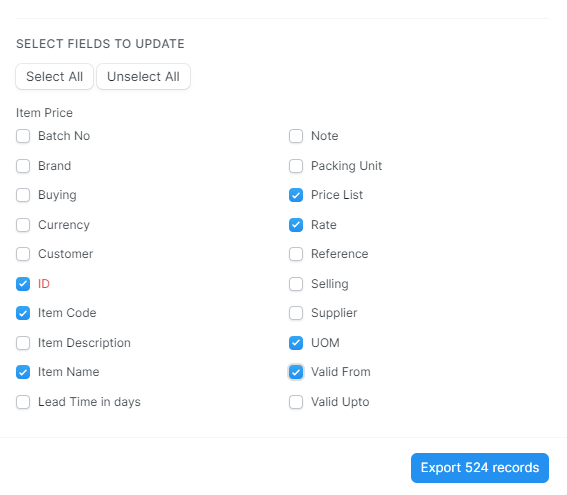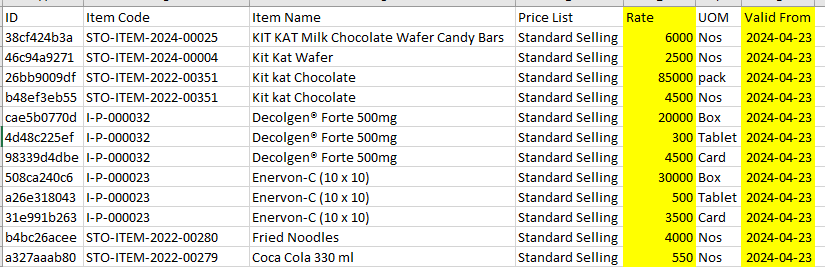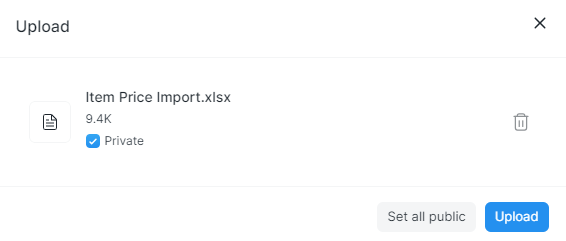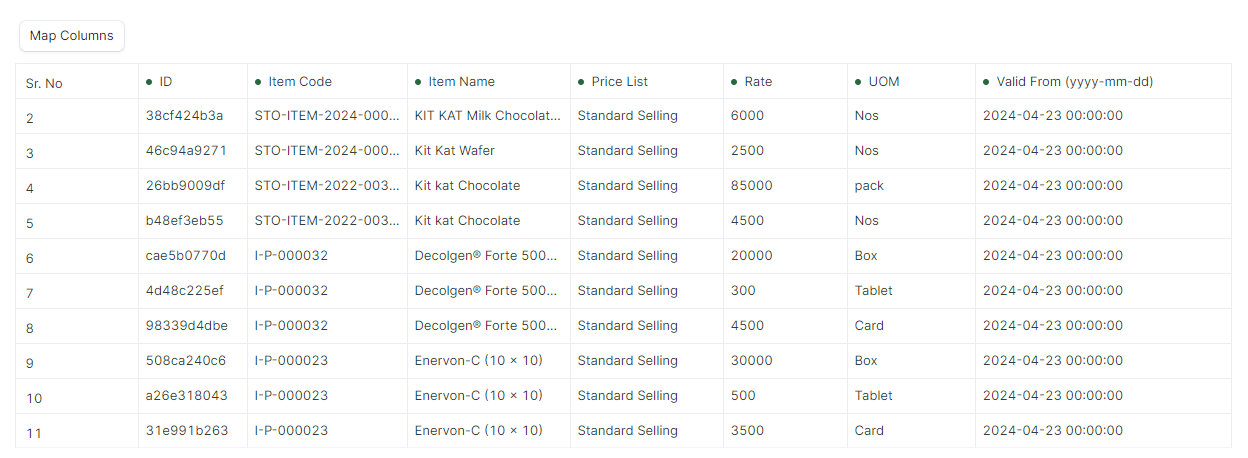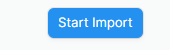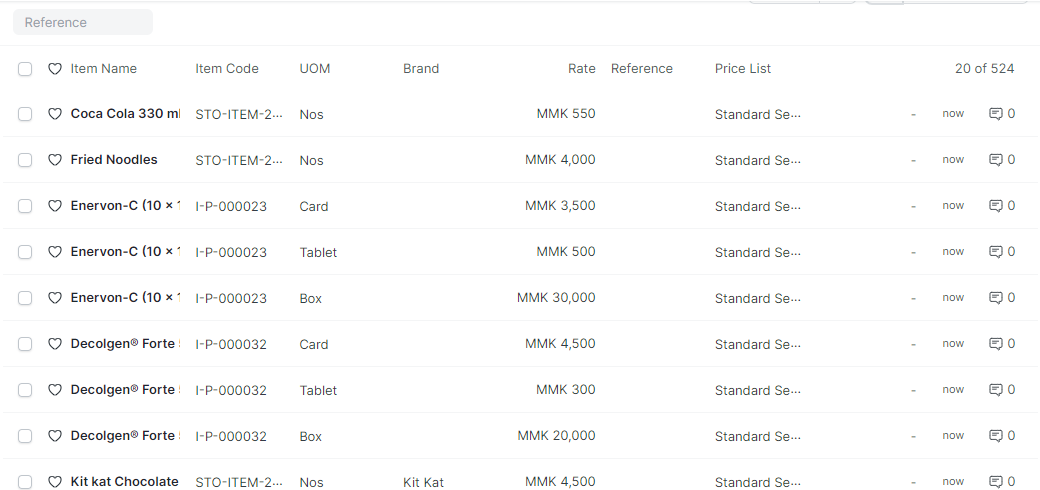Price Change (Excel Import)
Excel Import မှတဆင့် စျေးနှုန်းပြောင်းခြင်း
- Excel Import မှတစ်ဆင့်ဈေးနှုန်းပြောင်းလဲရန်အတွက် Home ထဲမှ Import Data ကိုနှိပ်ပါ။
- Add Data Import ကိုနှိပ်ပါ။
Document Type တွင် Item Price ကိုရွေးပါ။
Import Type တွင် ရှိပြီးသားဈေးနှုန်းများကို ပြောင်းလဲမှာဖြစ်သည့်အတွက် Update Existing Records ကိုရွေးပါ။
Save ကိုနှိပ်ပါ။
- Download Template ကိုနှိပ်ပါ။
File Type တွင် Excel ကိုရွေးပါ။
Export Type တွင် All Records ကိုရွေးပါ။
- Select Fields to Update တွင်မိမိသိလိုသည့်အရာများကို Select ပေးပြီး Export Records ကိုနှိပ်ပါ။
- Download လုပ်ထားပြီးသော Excel File တွင် ပြောင်းလဲလိုသော စျေးနှုန်းများနှင့် Date များကိုသတ်မှတ်ပါ။
- ထို့နောက် ထို Export ထုတ်ထားသော Excel File ကို Import လုပ်ရန်အတွက် Attach ကိုနှိပ်ပါ။
- မိမိ File Save ထားသည့် Location ကိုရွေးပါ။
- Import လုပ်မည့် File ကိုရွေးပြီး Upload ကိုနှိပ်ပါ။
- Upload ကိုနှိပ်ပြီးပါက အောက်ပါအတိုင်းတွေ့ရပါမည်။
- ထို့နောက် Start Import ကိုနှိပ်ပါ။
- Start Import ကိုနှိပ်ပြီးပါက Item Price များပြောင်းသွားသည်ကို အောက်ပါအတိုင်းတွေ့ရပါမည်။